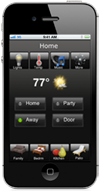How to transfer your Touchscreen to Home Control Plus Gen 2 / Home Control Pocket Plus
- Create and name a new folder. The name of this folder is important, as the name of the folder, creates the unique file name in the application.
- Open your TPT1210 in Touchscreen Designer. In the tool bar, select Design, then Export To. Now select Export Files and click Export.
- Locate the newly created folder, select Open and then Save.
- Find your saved folder, right click and select Send to Compressed Zipped Folder. The Home Control Plus Gen 2 / Home Control Pocket Plus application, only accepts zipped files.
- Open iTunes and select your iPad under devices. At the top tab, select Apps and scroll down to file sharing. Now select HC Plus and simply drag the zipped file into the documents area.
- Press the refresh button in the top right corner of Home Control Pocket, after the converting process you file will be ready to use.
- The Press and Hold pop up will only display the first 3 times the app is started. Please note to exit a TPT file press and hold 3 fingers on the device screen for 3 seconds.
Click Here for detailed instructions with screen shots.
NOTE: Home Control Plus Gen 2 / Home Control Pocket Plus uses the IP address in Design Center as the default. If HC Plus can’t connect with the default ip address, an alternate IP address is available in the settings page . When starting, HC Plus will try to connect to the default IP address first; after 15 seconds, if there is no connection it will use the alternate IP address.